
At the end of this Tutorial you will be able to:
A web browser is a software program that gives you access web pages on the Internet. With a web browser, you can display text and images, view videos, listen to audio podcasts and music, exchange emails, and purchase products and services.
According to StatCounter, the most widely-used web browsers in May 2019 were as follows:
In these Tutorials, we will use the two web browsers popular with web developers and designers: Google Chrome and Mozilla Firefox Developer Edition.
Computers running Microsoft Windows and Apple devices come with a default web browser pre-installed:
Unless you change your default web browser, your Windows PC will display web pages with Microsoft Edge and your Apple device will use Safari.
Developed and now abandoned by Microsoft, Internet Explorer was a web browser generally regarded as limited and flawed. Since 2016, Microsoft has recommended using its newer Microsoft Edge web browser instead of Internet Explorer.
Google Chrome is the world’s most popular web browser and is installed by default on most Android-based mobile phones. Follow these steps to download and install Google Chrome on your computer.
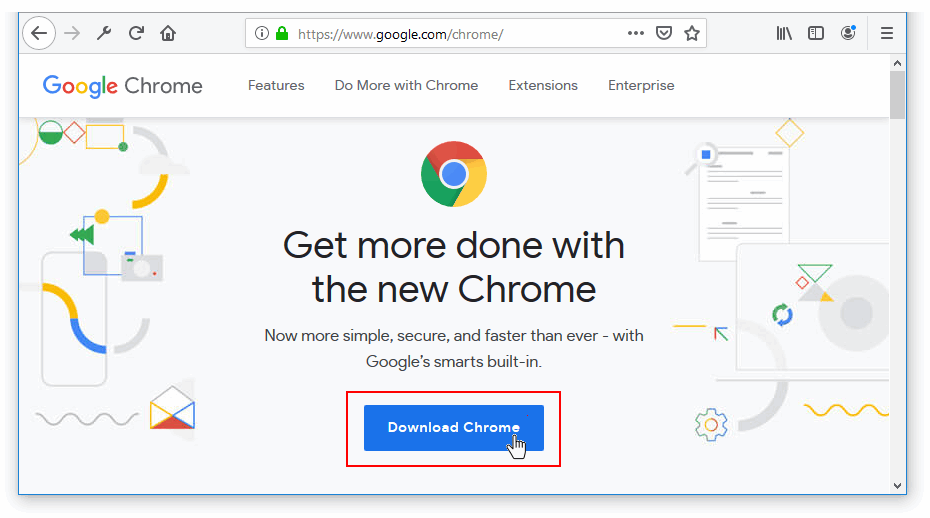
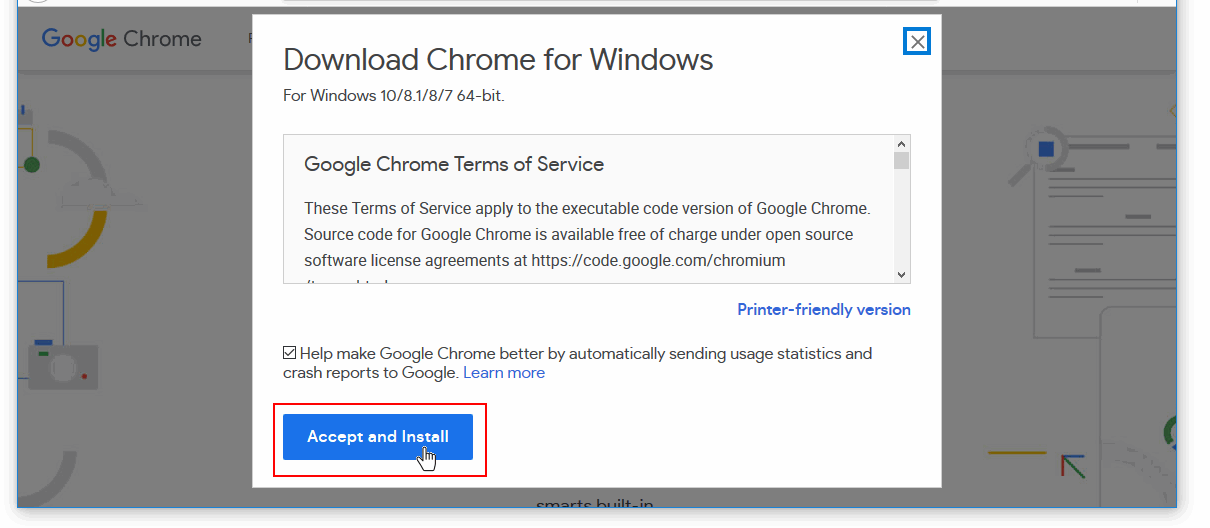
The Google Chrome web browser will install and then open on your computer.
Follow these steps:
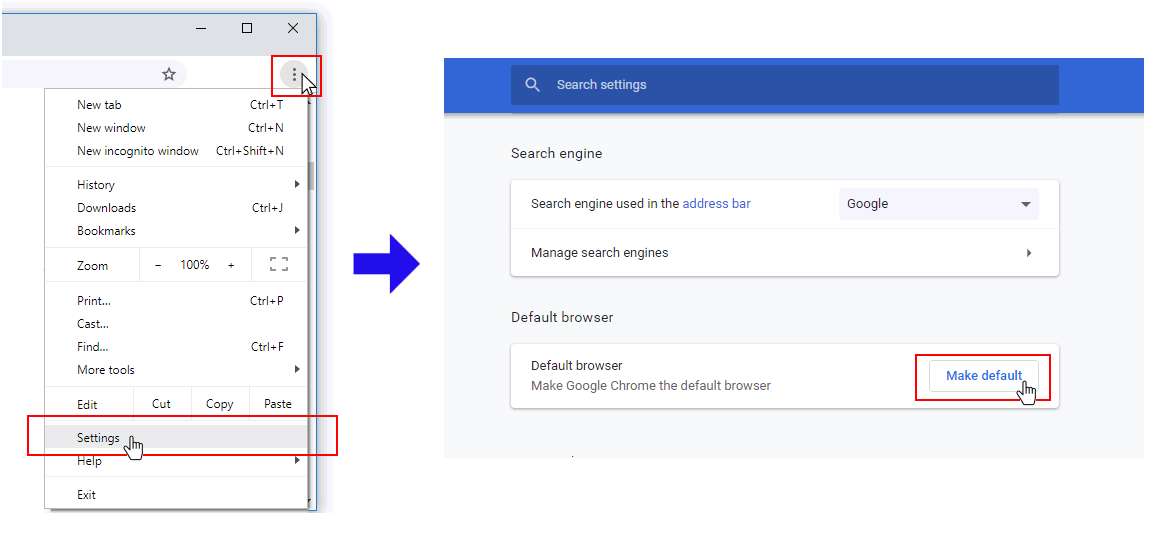 This button is displayed only if Chrome is not already set as your default web browser.
This button is displayed only if Chrome is not already set as your default web browser.The Firefox Developer Edition is a version of the Firefox web browser from Mozilla that is intended for web developers and designers. It includes the latest features that are later fully tested and included in the regular version of Firefox. It also offers default preferences tailored for those who build and design web pages.
You can install and use both the regular and Developer versions of Firefox on your computer.
Follow these steps to download and install Mozilla Firefox Developer Edition.
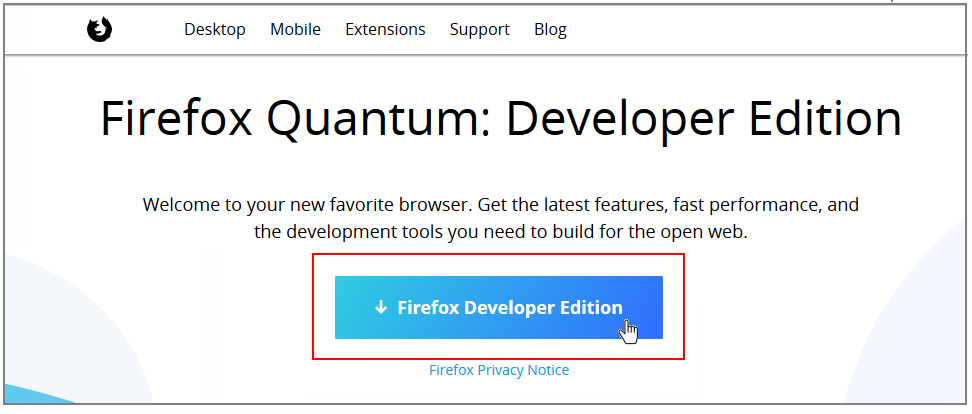 Firefox will begin downloading the version suitable for your computer and operating system.
Firefox will begin downloading the version suitable for your computer and operating system.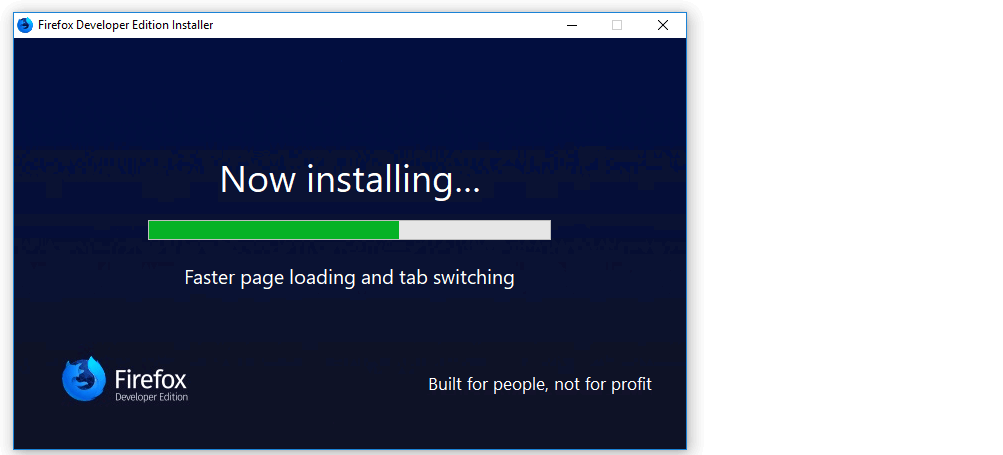
The Firefox Developer Edition web browser will install and then open on your computer.
You will find it easier to use Firebox Developer Edition if you display the Menu Bar that is hidden by default. Here are the steps:
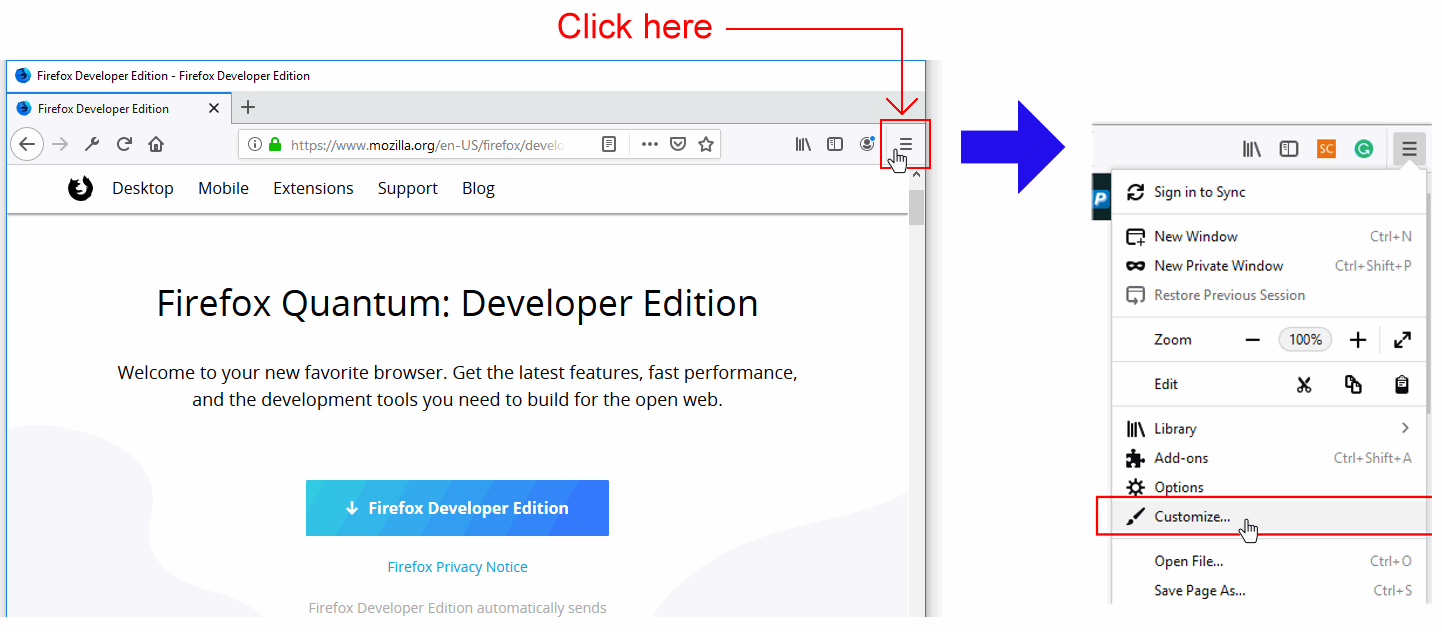 From this menu, choose the Customize command.
From this menu, choose the Customize command.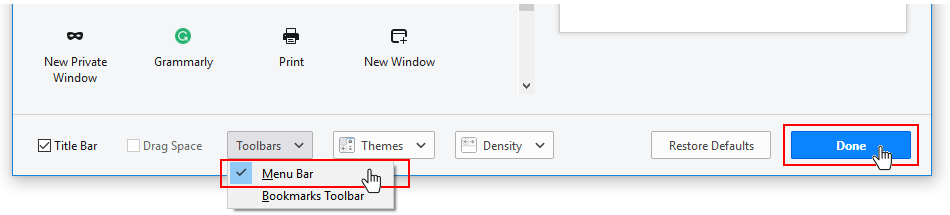 Click on Toolbars and then click the Menu Bar option to select it.
When finished, click the Done button at the bottom-right of the screen.
Click on Toolbars and then click the Menu Bar option to select it.
When finished, click the Done button at the bottom-right of the screen.
You can now see that the Menu Bar, with its various menus of commands, is visible at the top of the Firefox screen.
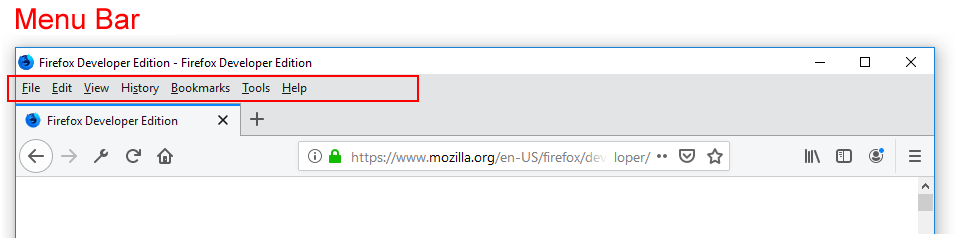
As a web developer and designer, the Menu Bar options you will use most frequently will be those available with the Tools | Web Developer command.
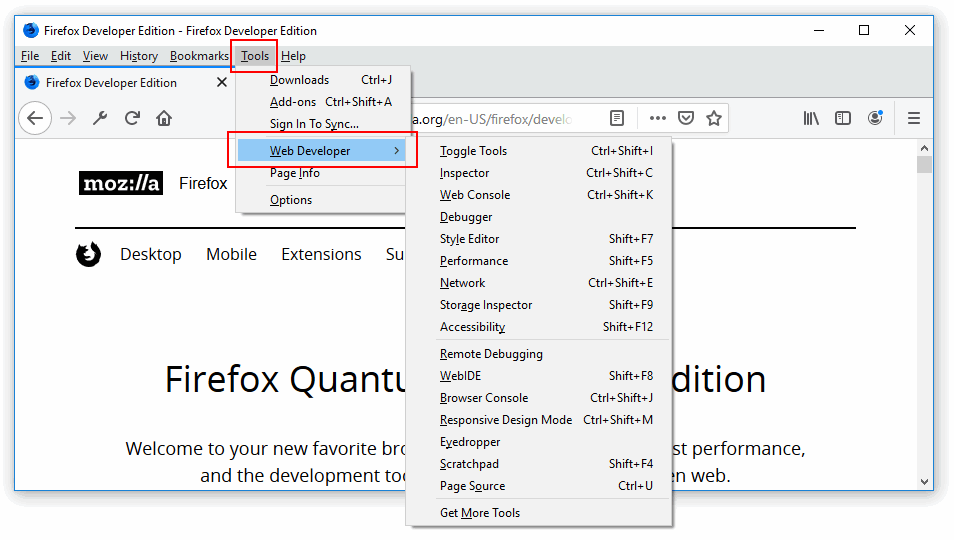
Follow these steps:
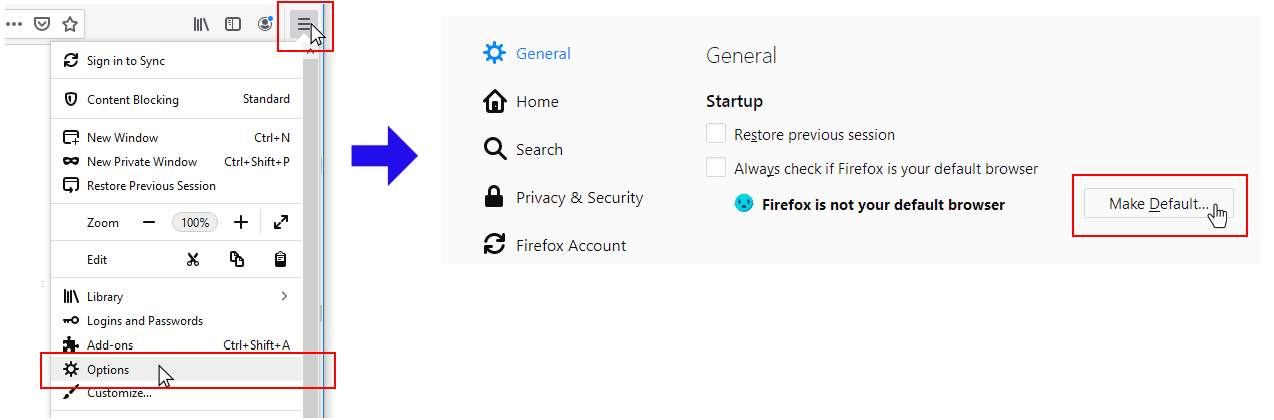 This button is displayed only if Firefox is not already set as your default web browser.
This button is displayed only if Firefox is not already set as your default web browser.Developer Tools – commonly known as DevTools – are tools built into web browsers that enable developers and designers to view and edit the properties of any displayed web page. Typically you will use DevTools to:
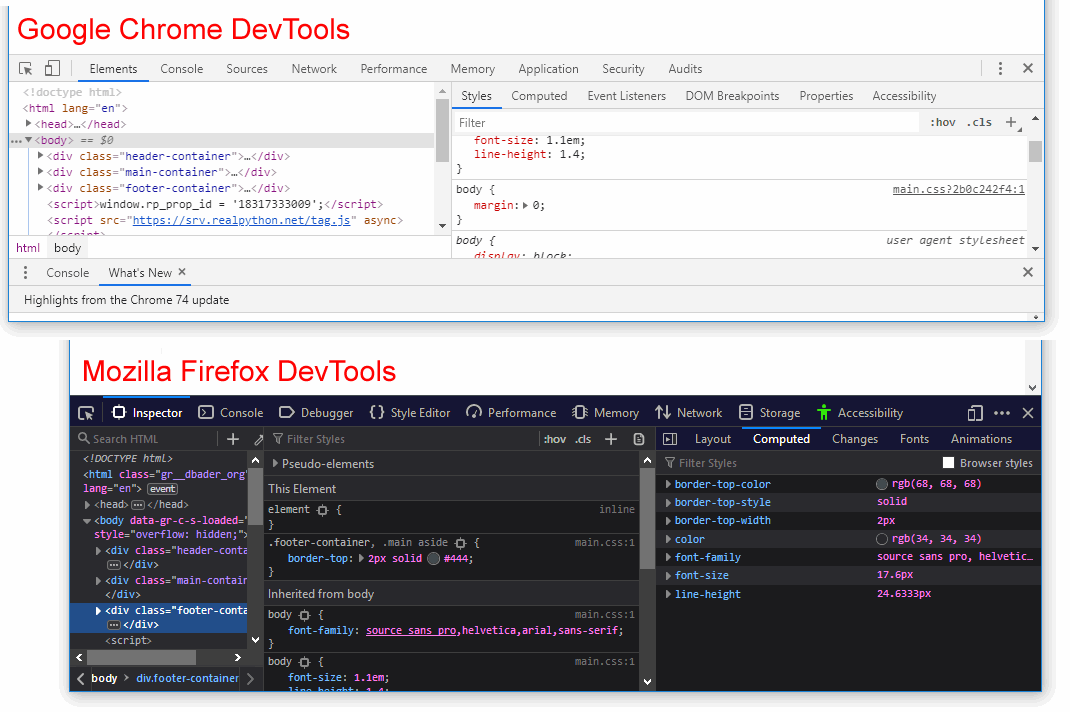
DevTools appear in a window typically located at the bottom or right of your web browser. You can position or ‘dock‘ the DevTools at whatever screen location you wish. Two points to note about DevTools.
In web browsers, there are three ways to display DevTools: the F12 key, the Inspect Element command, and via an icon at the top-right of the web browser window.
The quickest, simplest way to display DevTools in any web browser is to press the F12 key. Pressing the same key a second time will hide the DevTools window.
If you are focused on a particular element of a web page, such as an image, a heading or other block of text, you can:
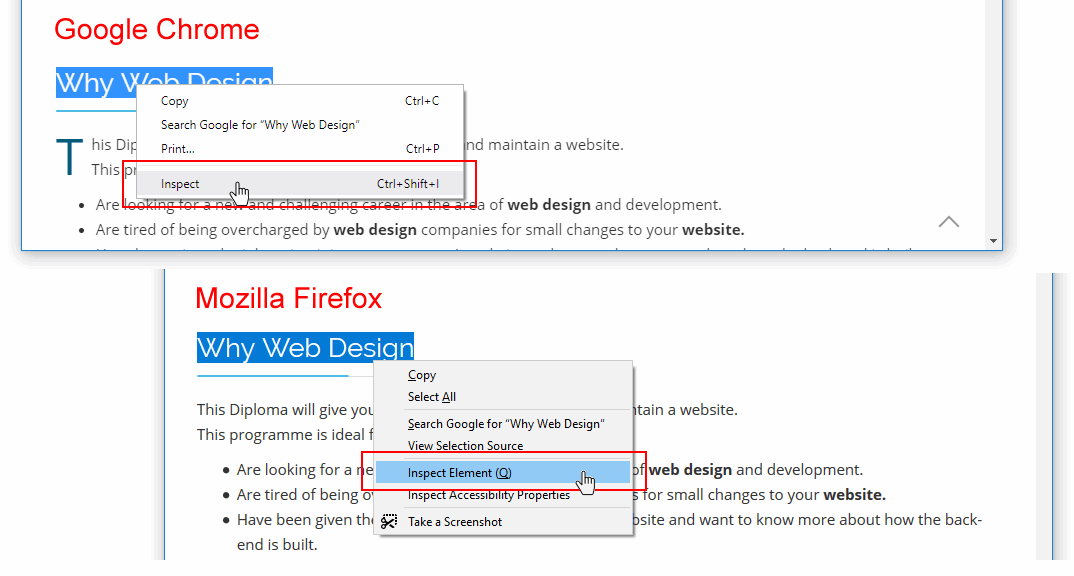
The DevTools window is now displayed with the properties of the selected web page element highlighted.
At the top-right of the web browser window in Chrome or Firefox is an icon that, if clicked, gives you access to various additional features such as DevTools.
In Google Chrome, follow these steps:
In Mozilla Firefox, follow these steps:
Mozilla Firefox now displays its DevTools window. Another option in Firefox is to choose the Tools | Web Developer | Toggle Tools command from the Menu Bar at the top of the web browser window.
Web browsers allow you to position (‘dock’) the DevTools window at various locations within the main web browser window. You can change the DevTools docking location at any stage.
In Google Chrome, follow these steps:

In Mozilla Firefox, follow these steps:
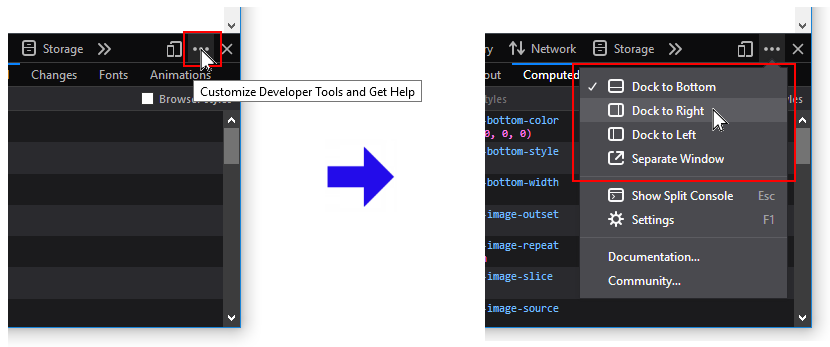
You can use a web browser to display the underlying HTML and CSS code for a web page. Here is an example:
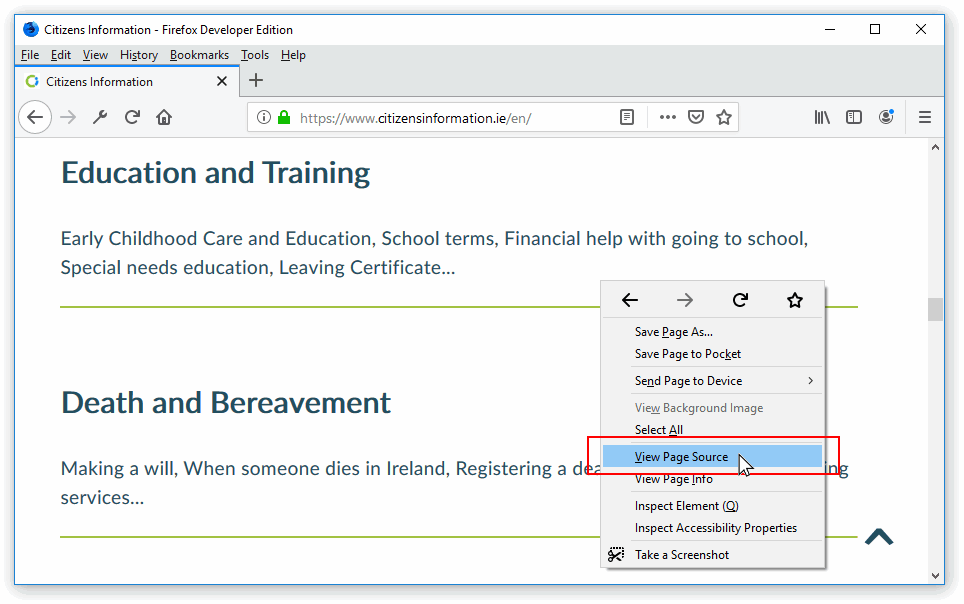 You can now see the HTML code of the web page in a new tab of your web browser.
You can now see the HTML code of the web page in a new tab of your web browser.
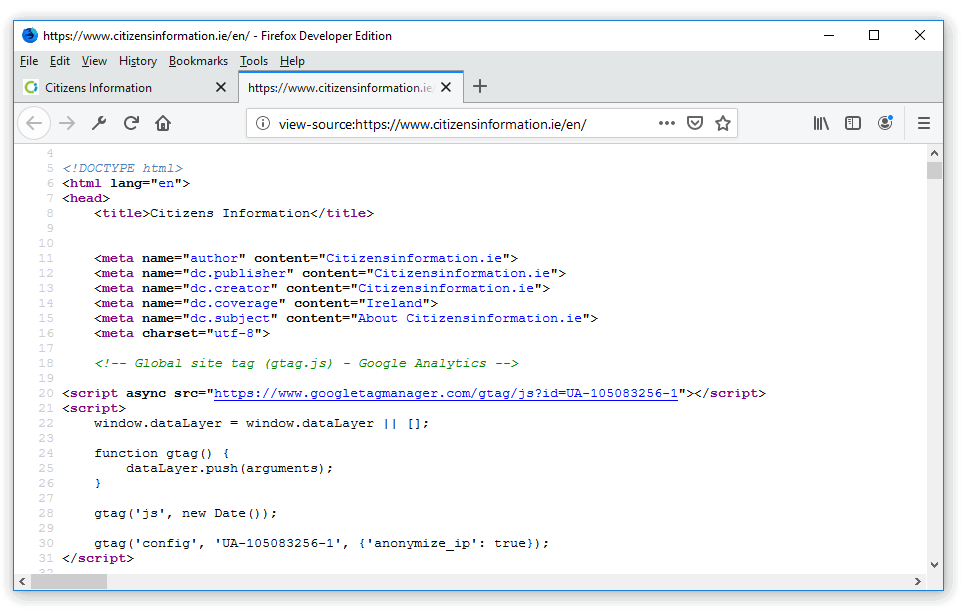
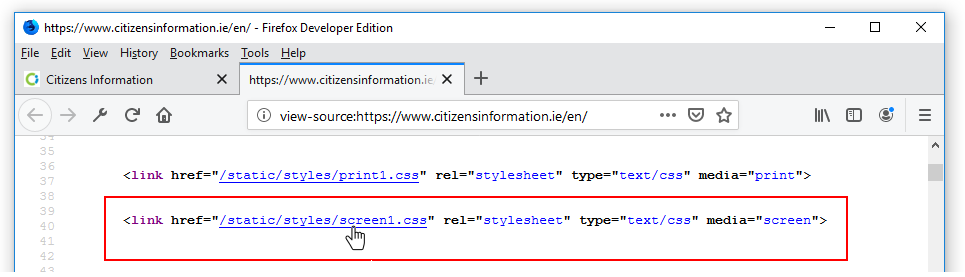
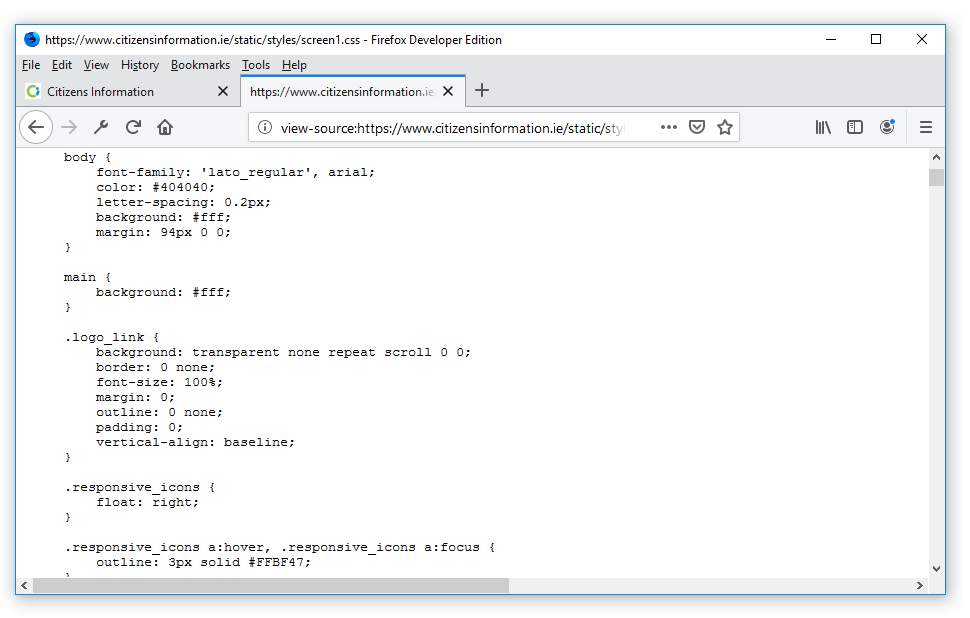 You can now see the content of the stylesheet.
You can now see the content of the stylesheet.
Return to Contents.