Work files
Your first task to obtain and open the files your need for this exercise.
- Download the following image file to your main 📁 assets/img sub-folder.
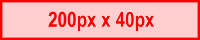
- Download this stylesheet to your main 📁 assets/css sub-folder. custom.css
- Download this web page to your main 📁 folder and save it as index-1.html. index.html
- Download this JavaScript file 📁 to your main assets/js sub-folder. lunevedy.js
- In the Lunevedy app, create and style a new Hero block 3 layout.
- Finally, copy the HTML and CSS from Lunevedy to your index-1.html and custom.css files.
Use this link to add a responsive menu to your hero block.


